To import your Filogix, Velocity, or general CSV data into your GoMax account it is import that you ensure that your language settings are correctly setup for Canada. The reason for this is that the date format for Canada is different than the US. Failing to ensure this setting is correct before opening/viewing and then saving a file will result in a file which cannot be imported.
Language Settings for Windows:
From your main dashboard, locate your Control Panel. If you cannot locate your Control Panel:
1: Click on the Windows logo in the bottom left of the Taskbar
2: Click on the Gear Wheel icon to open the Windows Settings screen
3: Click on ‘Time & Language’
4: Click on ‘Region’
5: Confirm your settings are the same as the following screenshot:
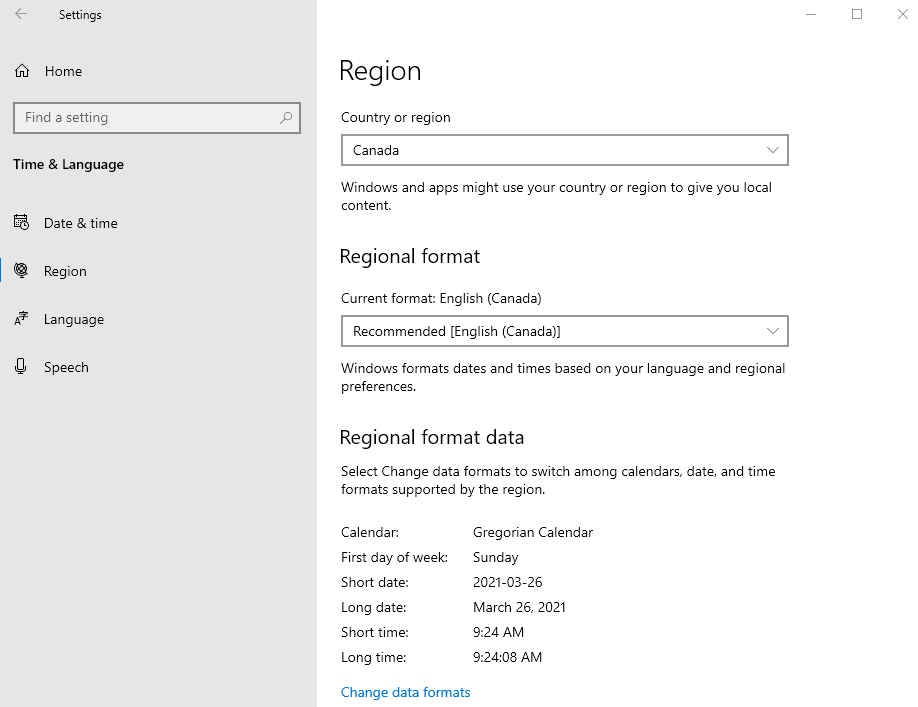
One these changes have been confirmed, you can then export the file from Filogix, Velocity or other CRM / database systems that can create a CSV file and be assured that you have an importable file.


