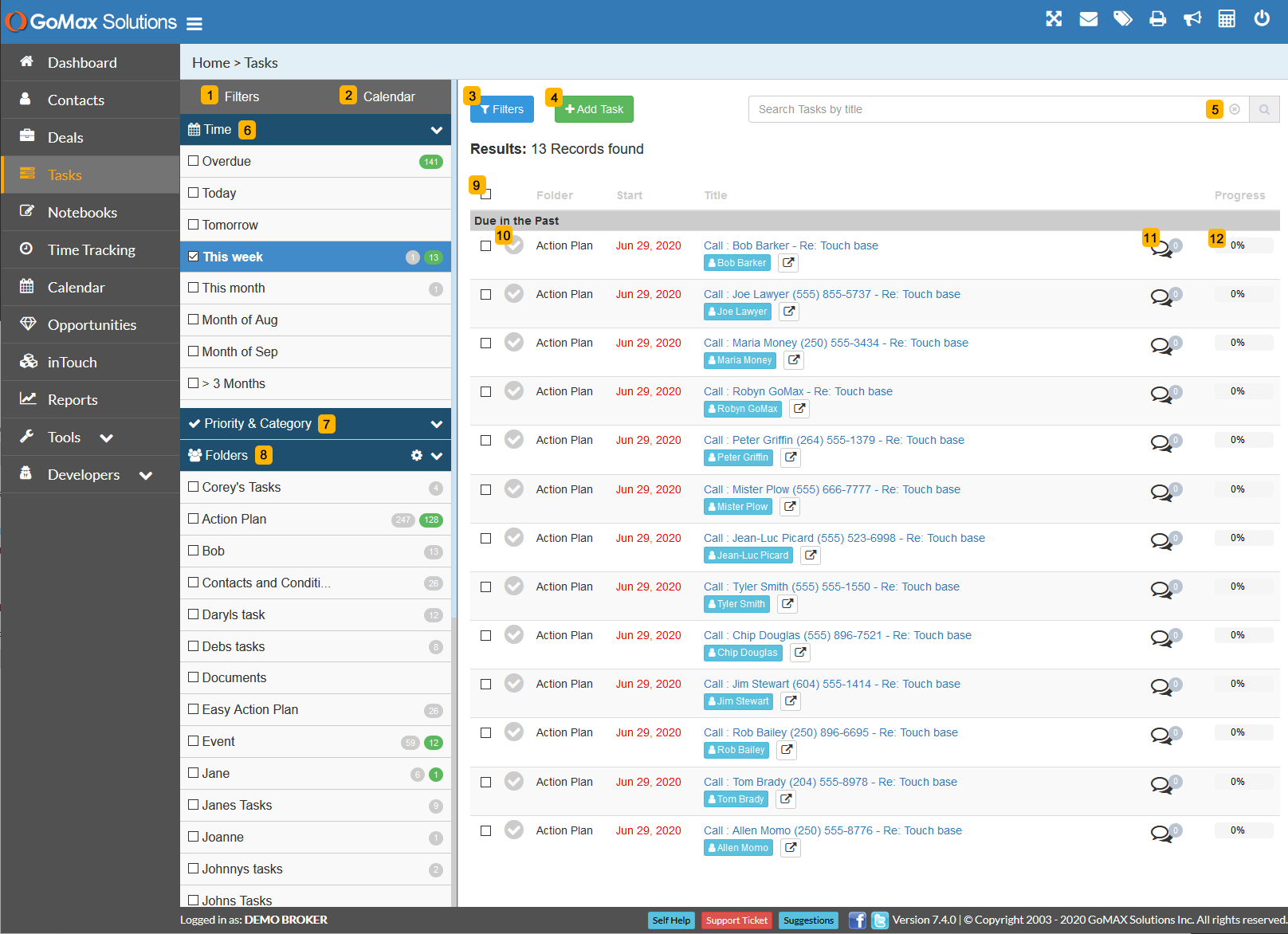
1) Filters > Quickly refine your overall list of tasks based on pre-defined filters (Overdue, Today, Tommorow, This Week, etc.), or by any of your defined Folders. This is a great way to see the Tasks that are most important to you at a given time and helps ensure no Tasks is overlooked.
2) Calendar > Easily see how many Tasks you have created for each day of the month, and a quick click will show you the Tasks details.
3) Filters button > Expand / Collapse the left hand Filters/Calendar column to give more display space for the main tasks list.
4) Add Task button > Opens a slide-out from the right to quickly create a new task
5) Search field > Looking for a task but can only remember a portion of the title? Use the Task search to locate that missing task
6) Time Filter > Refine your task list to only show tasks matching the selected criteria based on time periods
7) Priority & Category Filter > Refine your task list to only show tasks with a specific priority or category
8) Folders filter > Refine your task list to only show tasks that are grouped into the selected folder(s)
9) Checkbox to Select-All / Unselect-All > Convenient method to quickly set a batch of tasks as completed or deleted
10) Completion Checkmark > Once you have completed a task, simply mark it as completed. If there is an auto-recur set, the system will automatically calculate the next date and create a new task for you.
11) Comments counter > Represents the number of additional comments you have recorded against the respective task
12) Completion status > Visual indicator to represent how close to complete you are for a specific task.


